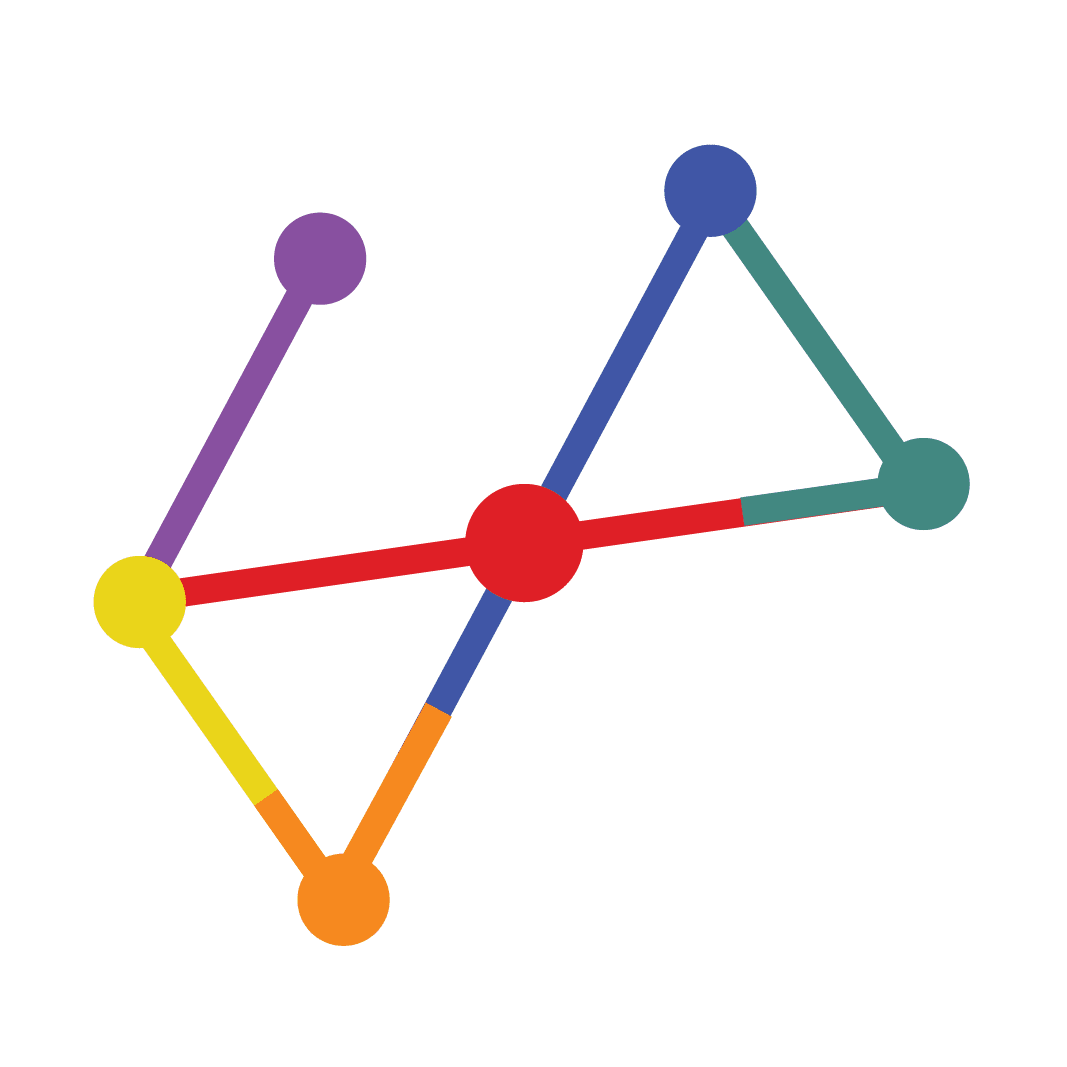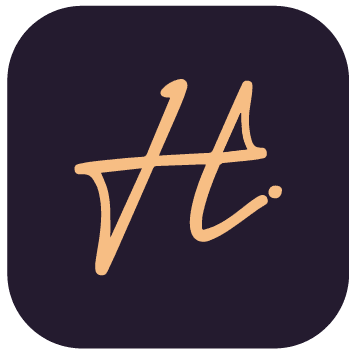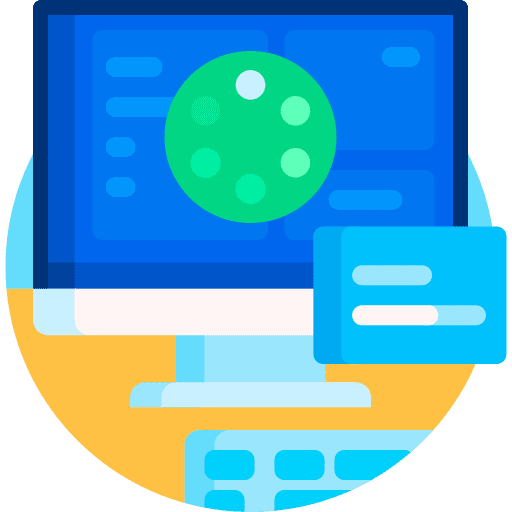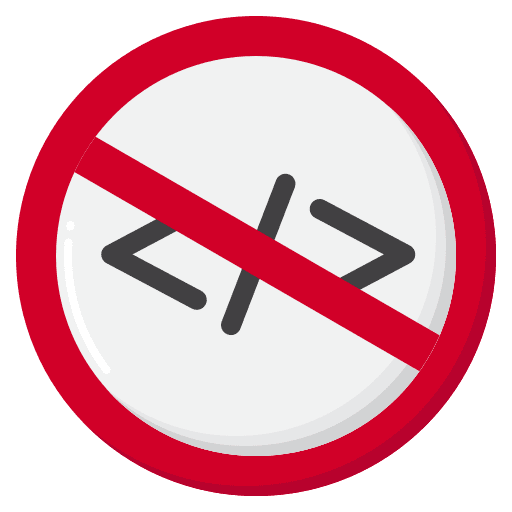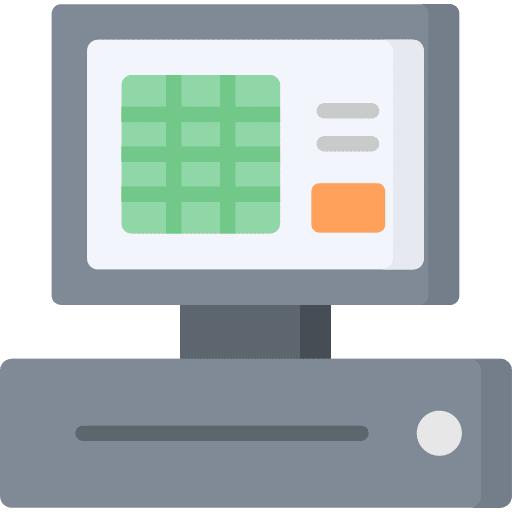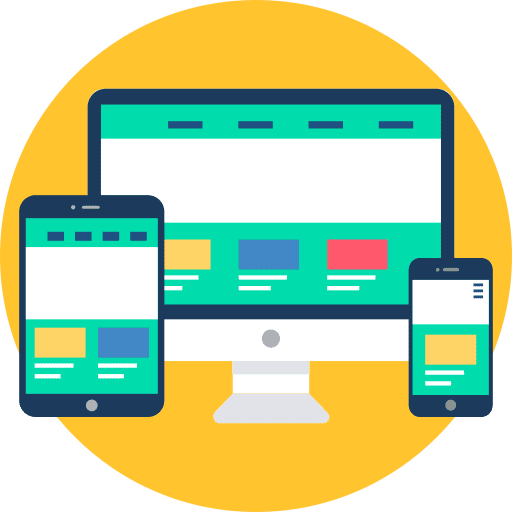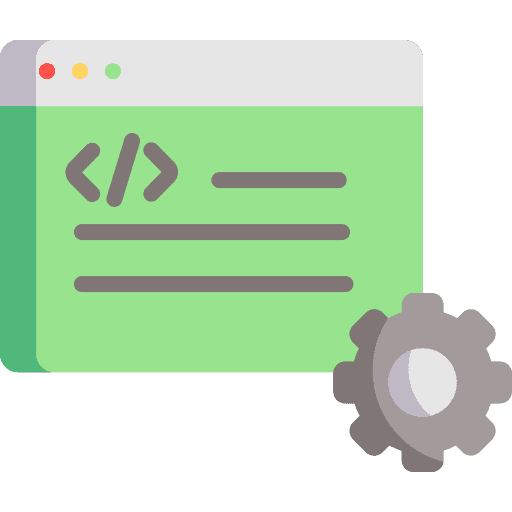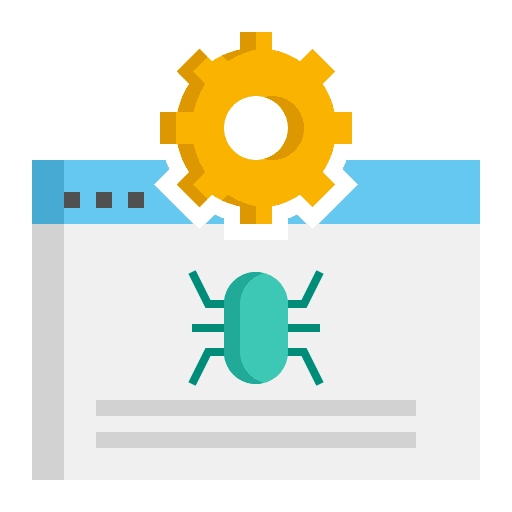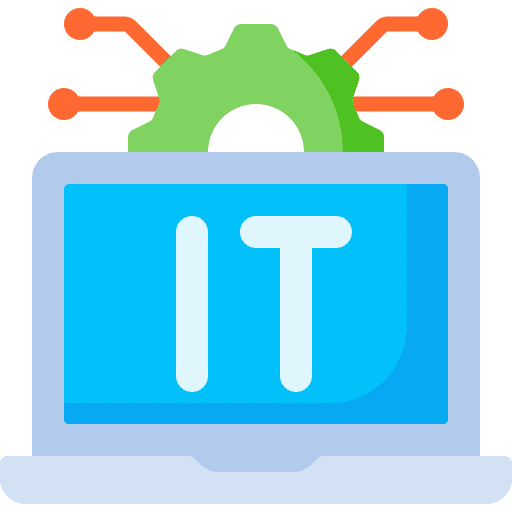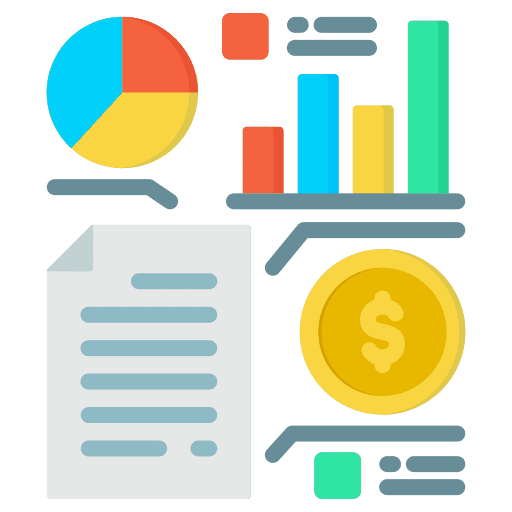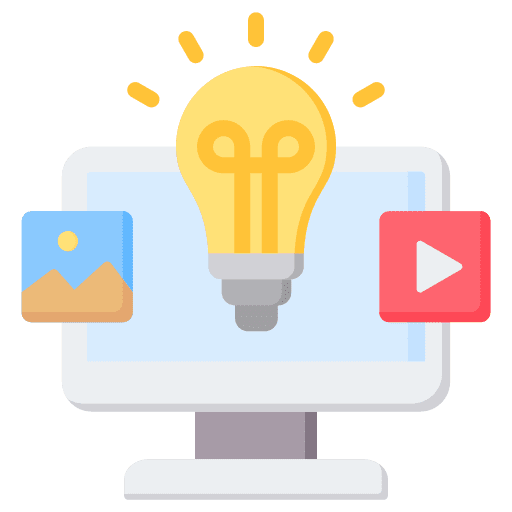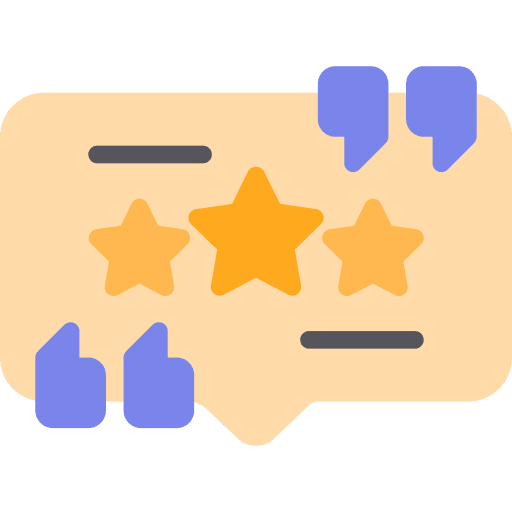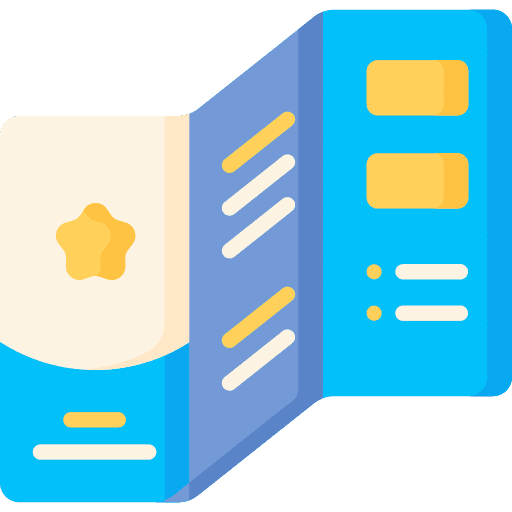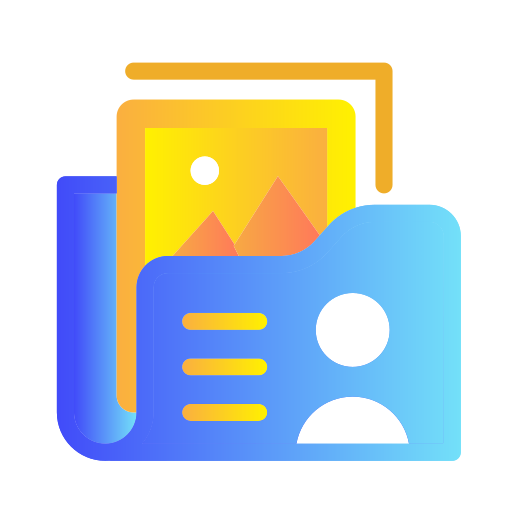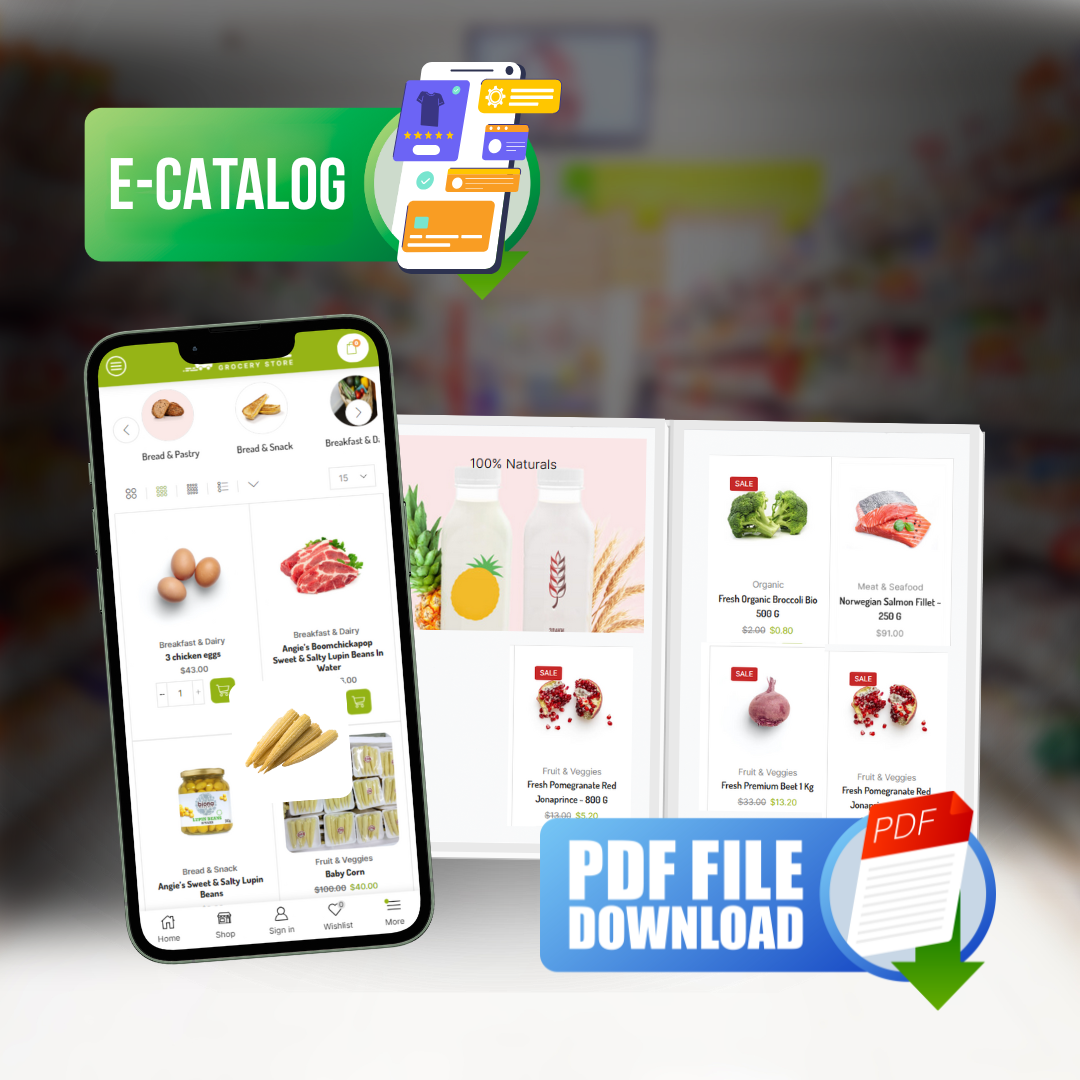Disabling Knowledge Base
Customers area
In case you don’t need the knowledge base on the customers are there is an option to disable the knowledge base feature.
To disable you need to navigate to Setup->Settings->Customers and set Use Knowledge Base to No.

Staff Members
If you give the staff members permissions for knowledge base View (Global) then they will be able to see the internal (for staff) knowledge base articles in the admin area. More info about staff permissions can be found here: https://help.perfexcrm.com/staff-permissions-explained/
In this case, to prevent specific staff member to read internal knowledge base articles, you should not give permissions for knowledge base View (Global).
Keep in mind that if the knowledge base is enabled in customers area, every visitor on the customers are will be able to read the articles.
New Knowledge Base Group
To create new knowledge base article from the main menu click on the item Knowledge Base->Groups then a new window will be opened and click on the top left button New Group.
- Group Name – Give this group a name eq Domains, Hosting etc…
- Color – Color is used for the kan ban area.
- Short Description – Add groups short description will be used as introduction about the group articles.
- Order – Order of the group
- Disabled – Note: All articles in this group will be hidden if disabled is checked
Click Save.
After that when you create new knowledge base article you will be able to select this group and organize your articles.
New Knowledge Base Article
To create new knowledge base article from the main menu click on the item Knowledge Base->Articles then a new window will be opened and click on the top left button New Article.
- Subject
- Group – Assign article to a specific group. Eq Hosting, Domains etc…
- Internal Article – Check this if this is internal knowledge base article for staff members, a staff member will be able to read knowledge base article when they are logged in the admin area. Make sure you give your staff permission for knowledge base VIEW if you want they to access the internal knowledge base articles.
- Disabled – Field if you need to temporarily disable this article to be shown to customers/staff.
- Article Description – Add article description with the rich TinyMCE editor.
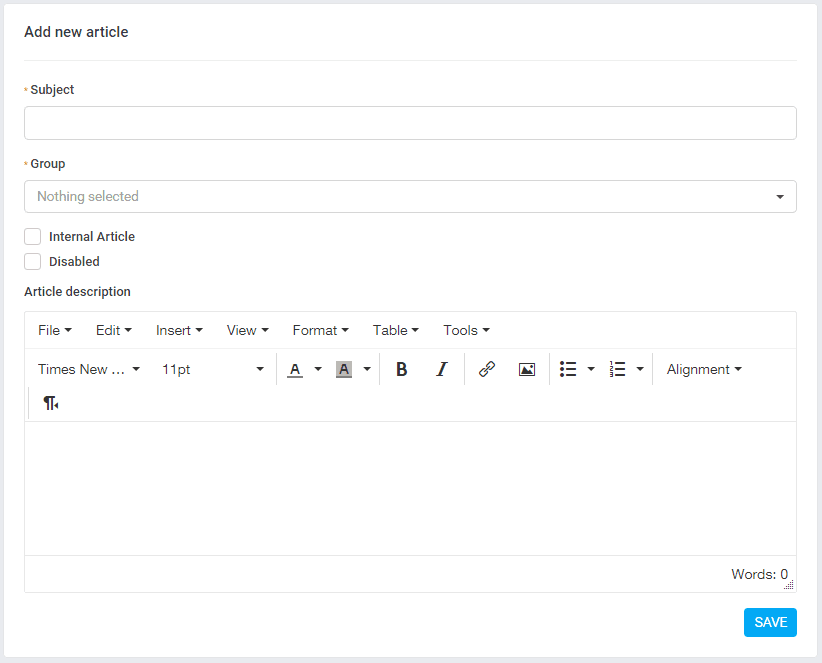
After you create the knowledge base article each article will have a unique slug that user can access directly.
If you are using the Arabic language you will need to edit the slug manually in Latin characters after the article is created.